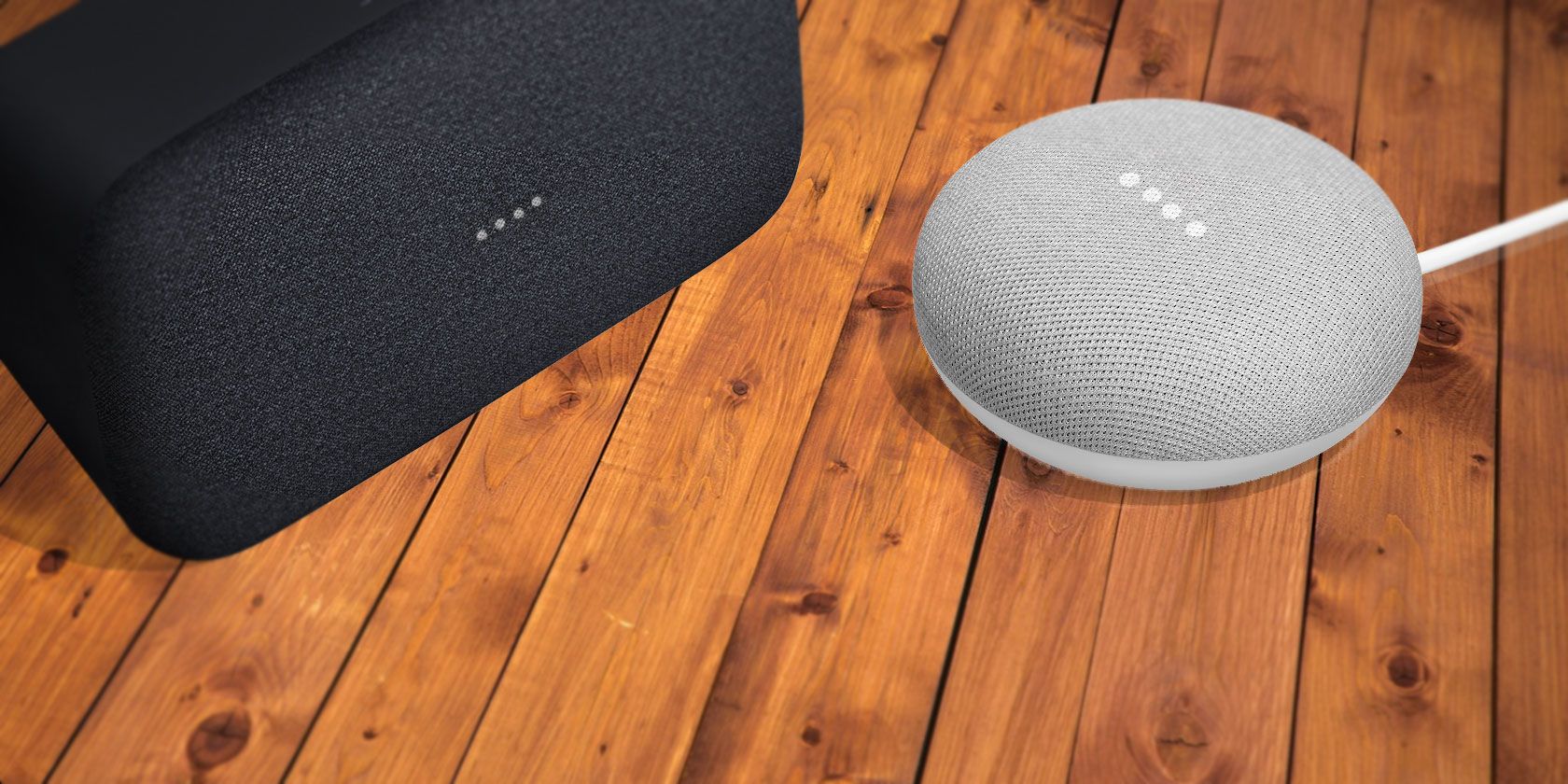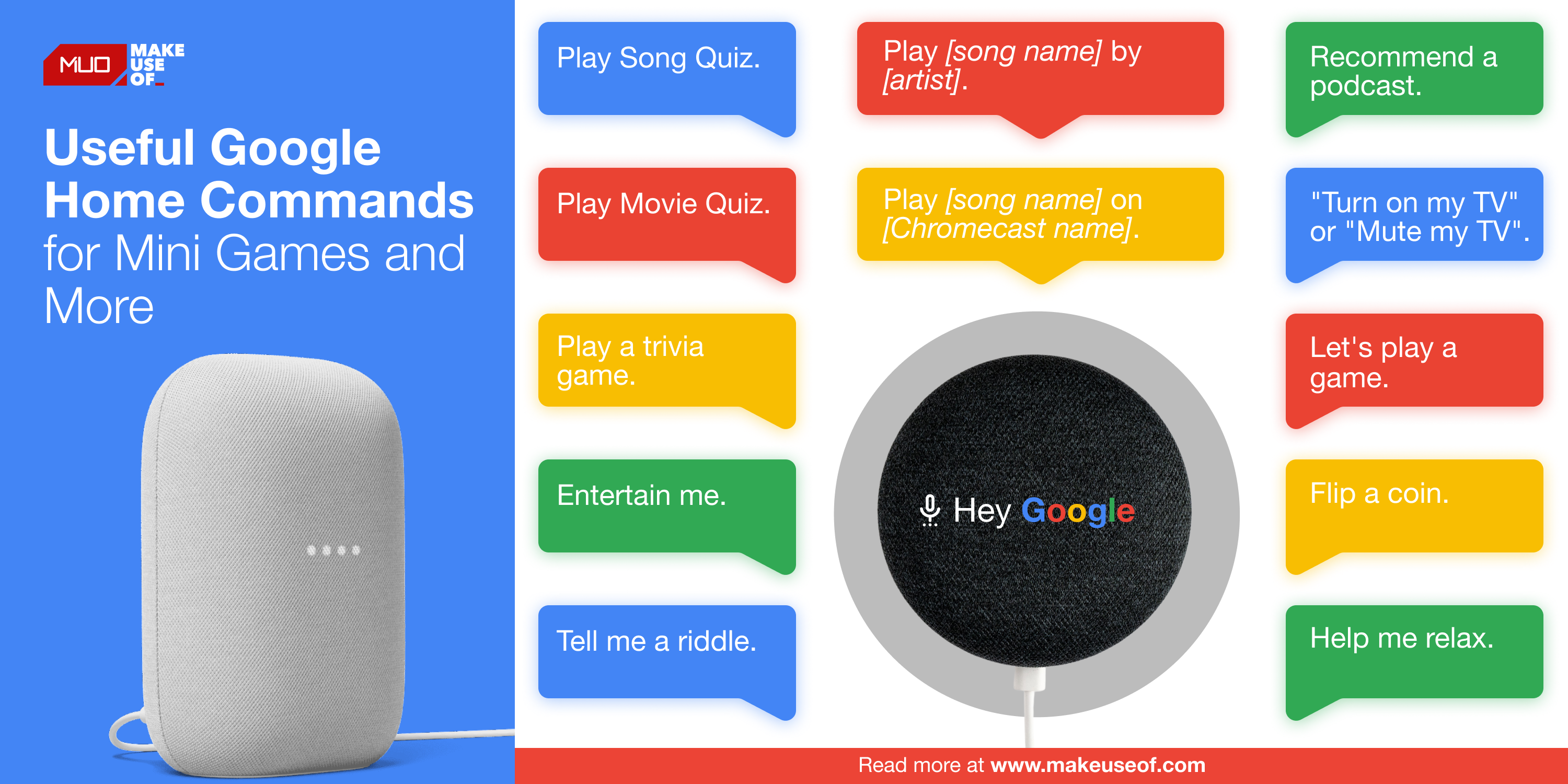Google Home combines the convenience of Google Assistant with smart home devices. The result opens up a whole world of useful and entertaining things you can do using Google Home commands.
From commands that allow you to play mini-games and quizzes to commands for controlling your smart home entertainment, there’s no shortage of things to try. Here are some entertaining Google Home commands you can use on your Home Mini speaker and other devices…
What Are Google Home Commands?
Google Home commands are voice instructions that work with Google’s smart speakers and hubs. They work both with Google’s own devices and its partners’ smart displays and smart speakers. These devices run Google Assistant, allowing them to access a variety of apps and services through voice commands.
Google Home commands cover everything from launching interactive mini-games, controlling compatible devices, enabling hands-free calling, to other handy tasks. Commands can also be strung together through routines.
So what are a few of the entertaining and useful Google Home commands you can try?
Google Home Mini Games
Google Assistant-powered devices such as the Google Mini, Google Home, and Google Nest are perfect for playing games–either by yourself or with others. Here are a few commands you can use to play games on your Google Home device.
1. Song Quiz
Song Quiz is a pop music game where players guess the song name from short clips, with bonus points awarded for getting the artist’s name too. You can choose the decade from which the quiz songs should be selected, as well as how many players are taking part.
Just say: “Hey Google, play Song Quiz.”
2. Movie Quiz
Movie Quiz is a movie trivia game by the same makers as Song Quiz. In this quiz, players must guess the movie title based on small audio clips from the film. You can choose the decade which the movies should come from, and how many players are taking part.
Just say: “Hey Google, play Movie Quiz.”
3. Test Your Trivia Skills
If you’re looking for a fun, general knowledge and trivia game to play, ask Google Home to start one. Google will suggest a few apps to choose from. These quizzes feature multiple-choice questions on a variety of topics.
Once you guess an answer, you will find out if you were correct. If you got the answer wrong, the trivia games will provide you with the correct answer so that you learn something new.
Just say: “Hey Google, play a trivia game.”
4. Ask Google to Entertain You With a Choose-Your-Own-Adventure Game
Another fun type of Google Home mini-game is a choose-your-own-adventure game. Google Assistant has a few that you can try, you simply have to ask it to entertain you.
It will then provide you with a few options of games to choose from.
Just say: “Hey Google, entertain me.”
5. Answer Riddles
You can ask Google Home to tell you a riddle. This will take you to a game called Riddle Rooms which includes a series of rooms, each with a unique riddle inside.
You can ask for hints or cheat if you can’t figure out the answer. Once you complete a riddle, you can move onto the next room.
Just say: “Hey Google, tell me a riddle.”
6. Flip a Coin With Google Home
While it’s not really a game per se, Google can help you out by flipping a coin. Whether you’re trying to make a decision between friends, or want to guess the outcome, your Google Home has got you covered.
Just say: “Hey Google, flip a coin.”
7. Find New Games for Google Home
Not sure which game to play and want to try something new? You can always get help from Google. Firstly, there are a number of funny questions to ask your Google Home. But if you’re specifically looking for a game to play, you can get Google to walk you through a list of games to choose from.
Just say: “Hey Google, let’s play a game.”
Can You Still Play Akinator with Google Home?
The Akinator game, which involves a genie of the same name asking you questions to guess a character you have in mind, is a popular riff on the 20-questions genre.
However, many users have noticed that if you try to use the command “Hey Google, talk to Akinator”, the Assistant no longer understands you.
It seems that as of 2022, the app is no longer built into Google Home devices. You can still play it on your smartphone by asking “Play Akinator”, but this takes you to the app’s mobile webpage instead, where you can play the game.
While Akinator will be missed, you can still enjoy other games on your Google Home speaker.
Google Home Commands: Music, Sound, and Audio
If you’re looking for entertainment, but not necessarily games, there’s no shortage of audio content available through your Google Home device. Try out some of these commands to listen to music, hear new podcasts, or enjoy some radio broadcasts.
8. Listen to Your Favorite Songs
You can ask Google Home to play certain songs and tracks from your associated music account. The virtual assistant can also pull songs and playlists from YouTube. All you need to do is name the song and the artist and Google will start playing the track.
The default app used is YouTube Music, but you can also associate your other active streaming accounts with the Assistant through the Home app. Google Home supports a number of third-party streaming apps such as Spotify, you just need to check if yours is supported.
Just say: “Hey Google, play [song name] by [artist].”
9. Play Ambient Sounds for Relaxation
White noise and ambient sounds are great at helping you fall asleep. Google Assistant saves you the trouble of downloading apps by playing ambient sounds such as rainstorms, a crackling fire, and more to help you wind down.
Just say: “Hey Google, help me relax” or “Okay Google, what ambient sounds do you know?”
10. Listen to the Radio With Google Home
For those times you’d like to ditch Spotify, ask Google to play your favorite radio station instead. Depending on the associated app you’re using, Assistant will respond to the station’s call sign or number on the dial.
Just say: “Hey Google, play [radio station name].”
11. Podcast Recommendations
If you’re in the mood to listen to a podcast but aren’t sure what to try, Google Home can help you out. Simply ask Assistant to recommend a podcast and it will generate a list to play.
Just say: “Recommend a podcast.”
Google Home Commands for Chromecast
If you have a Google Chromecast or Chromecast Ultra set up, you can use your Google Home device as part of an entertainment system. However, you will need to assign your Chromecast a name, such as Living Room TV (a default name Google provides), so that Assistant realizes exactly which device you want to cast your media to.
Here are a few Chromecast commands to try out…
12. Use Your Chromecast as a Remote Control
You can use Google Home commands so that Assistant functions as a remote control for your television. These features include turning your TV on and off, volume control, and media playback controls.
These commands also work with Google Assistant on your smartphone.
Just say: “Turn on my TV” or “Mute my TV”.
13. Stream Your Favorite Netflix Series on Chromecast
If you have linked your Netflix account to your Google Home account, you will be able to stream series and movies to your Chromecast using voice commands. If you specify the series you want to watch, it will usually pick up where you left off.
However, you can’t tell Google to play a specific episode or season. So if you want to browse through episodes, just use your Google Home to launch the streaming app on your Chromecast-connected TV.
Just say: “Hey Google, play [series name] from Netflix on [Chromecast name].”
14. Get Chromecast to Play Music
Another command you can use with Google Home and Chromecast is for music streaming. You can choose a specific song or simply get a curated playlist of suggested music from your streaming app. Other options include streaming music with a specific theme to your Chromecast. This includes relaxing music or a certain music genre.
Just say: “Hey Google, play [song name] on [Chromecast name].”
Useful Google Home Commands for Smart Homes
Some of the best features of Google Home come from its smart home functionality. Assistant is able to work with a number of third-party devices to create a fluid smart home experience.
15. Control Your Home’s Lighting
You can use Google Home to control lighting across your smart home. Commands range from dimming lights to checking the status of certain rooms’ lights. However, the specific app you want to use with Assistant will depend on which brands you’re using.
Just say: “Hey Google, dim the lights in [room name] or “Hey Google, are the lights on in [room name]?”
16. Get Google Home to Find Your Phone
Probably one of the most useful commands you can use with a Google Home speaker or display is the find phone feature. This is an especially handy tool if you’re prone to leaving your smartphone lying around the house. Google will make your phone start ringing, even if it is on silent mode, so that you can find it again.
Just say: “Hey Google, find my phone.”
Unlock More Commands With Your Google Home Device
There are plenty of commands you can use to play games, entertain yourself, and pass the time with your Google Home speaker.
If you want to discover more tricks, make sure to explore the commands Google has available on the Assistant’s Explore page.